Without a doubt, you can say quite a lot with a single photo. But by combining multiple images into a collage, you can tell an emotion-evoking story that will boost the engagement and make your content unforgettable. Photo collages can be an incredibly creative and efficient way to share multiple images, whether you’re showing off a product, posting on social media, or putting together a presentation.
Fortunately, nowadays, you can create a photo collage right on your iPhone with minimum effort. In fact, there are plenty of user-friendly apps that can be used for this; even a couple of built-in options!
In this comprehensive guide, we’ll walk you through three simple methods to create stunning photo collages right on your smartphone. No design experience needed – just your photos and a few minutes of your time!
Why You Might Need to Make a Collage on iPhone
Frankly speaking, you might want to create a photo collage for a variety of reasons. In fact, you might use this technique quite often without even realizing it – be it for personal or commercial purposes. After all, it’s so easy and simple to create a collage. Just a couple of clicks and your beautiful photos are united by one concept – just like pieces of the same puzzle.
More to that, in some cases, you can actually elevate a bunch of average-looking photos by combining them into one breathtaking collage! That’s because a collage can make your message clearer and easier to understand, and you’ll be able to evoke strong emotions in your audience.
Here are the most common reasons to create a photo collage:
1. Keep the memories alive
Collages allow you to combine several photos from a special occasion, such as a wedding or a birthday, or from a specific time period, e.g. your university years or the time you spent at a summer camp. By combining photos into a collage, you will create a visual story that conveys the atmosphere and clearly shows what it was like to be there. With photo collages, you will not only share your emotions with your friends and family but also fondly remember these special moments years later.
2. Tell a story
A photo collage is a very effective way to tell a cohesive story. It doesn’t matter whether you want to cover a specific event or a highly-discussed topic. You can even make people associate your products with certain items or even feelings, because when you place images next to each other in a collage, you create a connection between them. This is enough for a story to emerge in people’s mind.
3. Jazz up your presentation
Photo collages can be utilized for business purposes. For instance, when you’re preparing a presentation and the topic allows you to add photos to your slides rather than graphs or infographics. Combine your images beautifully, maybe add some text comments here and there, and you will attract the audience’s attention and hold it for much longer. After all, your beautiful visual content will probably evoke certain emotions and, therefore, will be remembered better.
Moodboards and presentations with photo collages are often used in beauty and fashion industry, interior design, etc.
4. Prepare an advertising brochure
In the advertising industry, a photo collage is often used in printed materials to attract attention. Nothing too crazy, though. In most cases, just a couple of beautiful photos and a slogan are combined. The most important thing here is that all the visual elements of a leaflet, booklet or an advertising poster should be in the same style and color scheme. The choice of photos for a collage is always deliberate and intentional. Your photo collage should create the desired brand aesthetics and evoke certain emotions.
Making a photo collage on iPhone is a great way to exercise your creativity. Luckily, all the necessary tools are at your fingertips, and you don’t have to pay for them. Keep reading, and you will learn how to create a beautiful collage from a simple set of images right on your smartphone in just a couple of clicks.
3 Simple Apps to Create a Photo Collage on Your iPhone For Free
If you’re wondering how to make a photo collage on iPhone, don’t rush into the App Store just yet. Your smartphone already has a built-in app that you won’t have to pay for, so, give it a try first. Of course, you won’t find a broad functionality and lots of different designing tools here. Still, it might be enough for your needs.
How to make a photo collage on iPhone using Shortcuts
You can start with the Shortcuts app. It includes a Photo Grid feature that allows you to select photos from your phone’s gallery and turn them into a square collage. Here’s what you’ll need to do:
- Open the Shortcuts app on your smartphone.
- Go to the Gallery and type “Photo” into the search bar, then select Photo Grid.
- Next tap on “Add Shortcut” at the bottom. This shortcut will now be added to the list of all shortcuts. You can move on to creating a photo collage on your iPhone.
- Go back to the “All Shortcuts” list and tap on the Photo Grid shortcut. You will be immediately redirected to your photo gallery.
- Select an even number of photos and click on Add. The number should be even because the app can combine images only into a rectangular or a square grid. This grid consists of square images of the same size. If you select three or five images, for instance, you will end up with a collage that has an empty gap. As a result, your collage might look odd and unfinished.
- Once all the photos are combined into a collage, go to Image > Save to Photos to save the result to the gallery. To exit the app, tap Done.
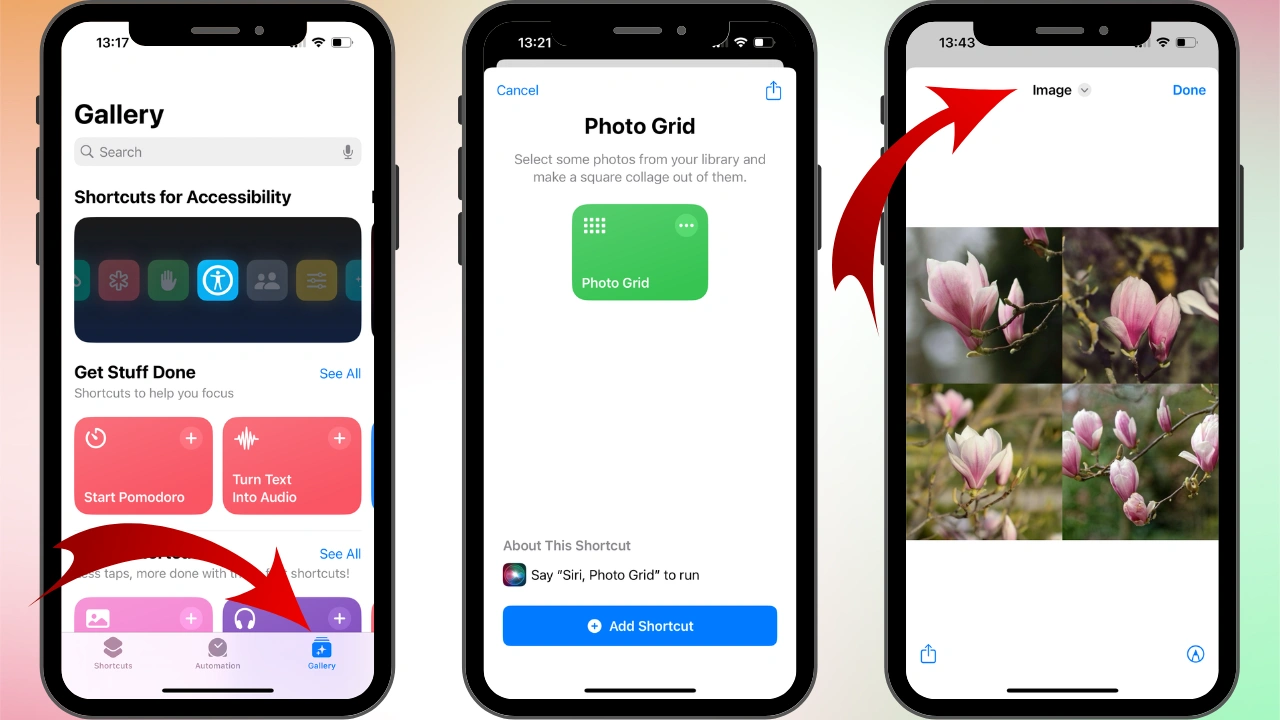
Main benefits of making a photo collage in Shortcuts:
- you can do it for free
- you don’t need to install anything on your smartphone
- there’s no need to create an account
- it’ll take you just a couple of minutes to create a collage.
Main drawbacks:
- your collages will look quite basic and homogenous.
- you won’t be able to edit the size and position of your photos inside the grid.
- you won’t be able to choose from different grids, and the designing capabilities of this app are extremely limited.
To sum up, the Shortcuts can be a good choice if you need to combine several photos into one image as quickly as you can and it doesn’t matter if your collage will look quite uninspiring.
However, if you want to get really creative and give free rein to your imagination when creating a collage on an iPhone, you should consider some other apps.
How to make a photo collage on iPhone using Google Photos
It might come as a surprise, but you can actually use Google Photos on your iPhone as a secondary cloud backup. If you’ve used Android previously then switched to iPhone, you’ve probably already downloaded and installed Google Photos on your device. In addition to a more convenient photo management system, this app has undeniable advantages for creating photo collages.
Here’s how it works:
- Go to your Google Photos library.
- Tap on the “+” icon at the top and choose Collage from the “Create new” list. The app will prompt you to select photos for your collage. Please note that it’s possible to upload only up to 6 photos.
- Once the photos are selected, click on Create to proceed to editing.
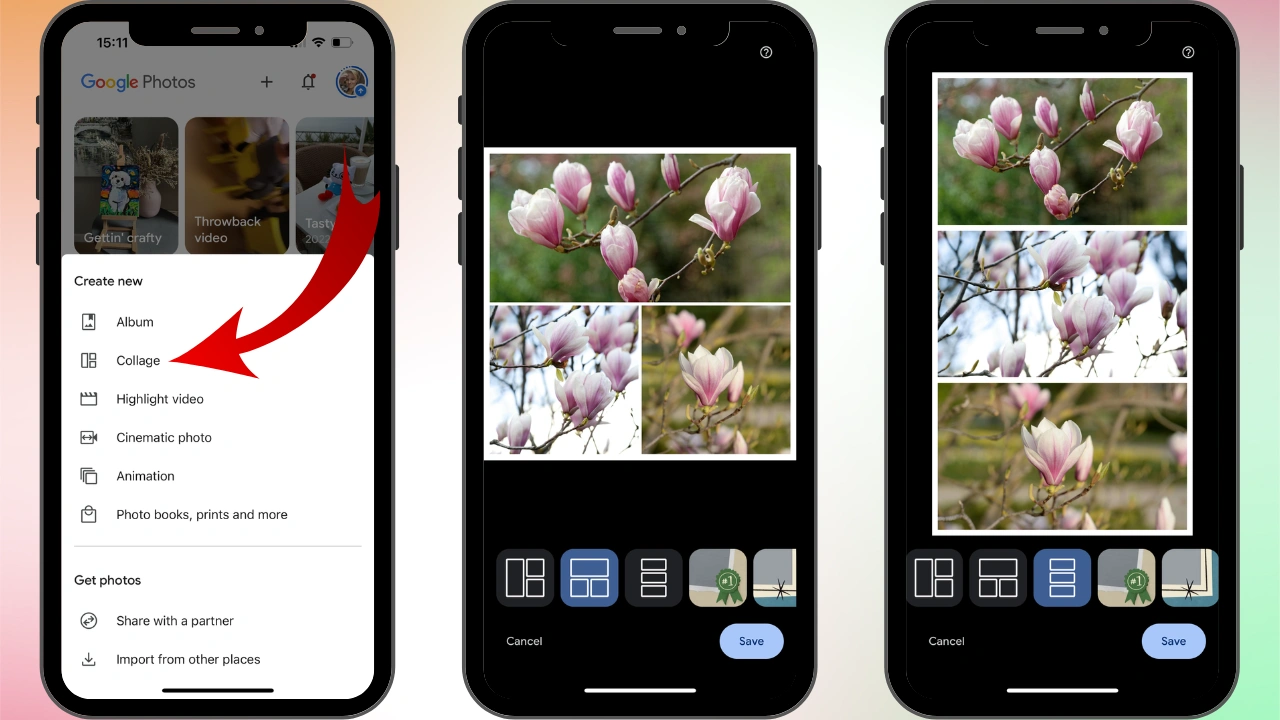
- This app has a lot more to offer for creating and designing a nice-looking collage. For instance, you can pick from various grid options. You will be able to combine your photos in different ways and adjust them inside the grid as necessary.
In addition, you can use one of the ready-made templates with different backgrounds, embellishments and frame shapes.
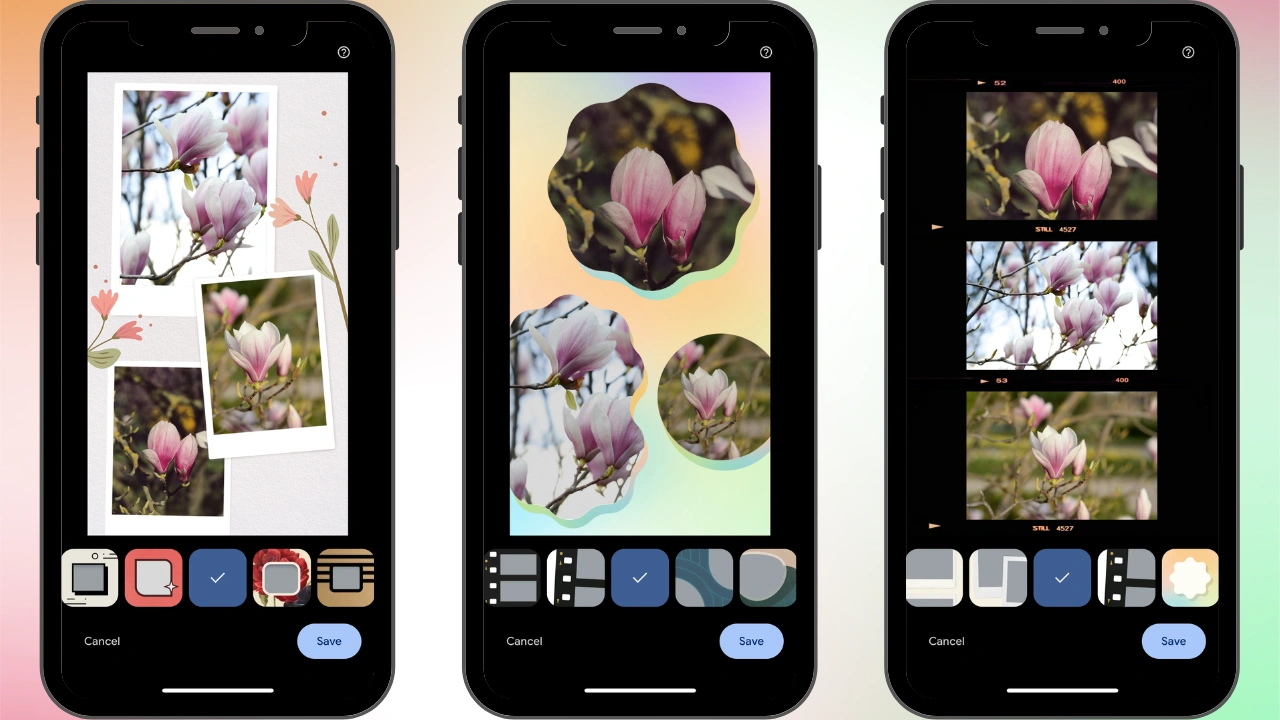
Why you should choose Google Photos over Shortcuts when making a photo collage on iPhone:
- Each element of the collage is adjustable. You can reposition and zoom in slightly on the photo inside the grid.
- You can use any number of photos within the range from 2 to 6. Your collage will look aesthetically-pleasing and harmonious. No awkward empty gaps.
- Google Photos offers simple designs with white frames. Thanks to this and the fact that you can combine photos of different sizes, your collage will look neat and professional.
- You will surely create some eye-catching photo collages with the help of ready-made templates.
You’re probably wondering whether there are any disadvantages. Well, that depends on your needs.
Google Photos is one of the best free tools for making collages on iPhone, for sure. And you might already have it on your device. It’s super simple to navigate and incredibly easy to use. With it, you will definitely have some fun and get really creative.
But…what if you need more customization options? Maybe, the set of ready-made templates in Google Photos seems boring or insufficient to you. And you want to add text to your images, as well. If that’s the case, then you should opt for a free third-party app.
How to make a photo collage on iPhone using PicCollage
It’s true that things are not so simple when it comes to using free apps for creating collages. Surely, the App Store has plenty of viable options to offer. But it’s not uncommon that once you download and install the app, you will find out that it’s not exactly a free app. Instead, there’s a free trial period. You will also be asked to sign up and, in some cases, even enter your card details. That’s not very nice, is it?
Moreover, making collages might be only one of the features. Yep, you might end up downloading an image editing app with lots of different tools. For instance, it might offer to blur part of an image, crop photos, edit videos, etc. And some of these apps can be difficult to navigate. As a result, you might get lost before you even get to creating.
Fortunately, we’ve tried some apps from the App Store and found the one that you should give a try to. It’s called PicCollage. Unfortunately, it’s not entirely free, but it focuses solely on creating collages. So, you won’t be baffled by tons of tools and features that you don’t really need.
Follow these steps to make a photo collage on your iPhone:
- Open the app, tap on “+” icon at the bottom, then on Select Photos and Videos.
- Choose the photos that you want to combine into a collage.
- Once all the photos are selected, the app will offer you ready-made collage templates. Please note that some of them will be available only in the paid version. Don’t worry, though. The free options include some templates with captions. Therefore, you’ll be able to create postcards or brochures right on your smartphone, as well.
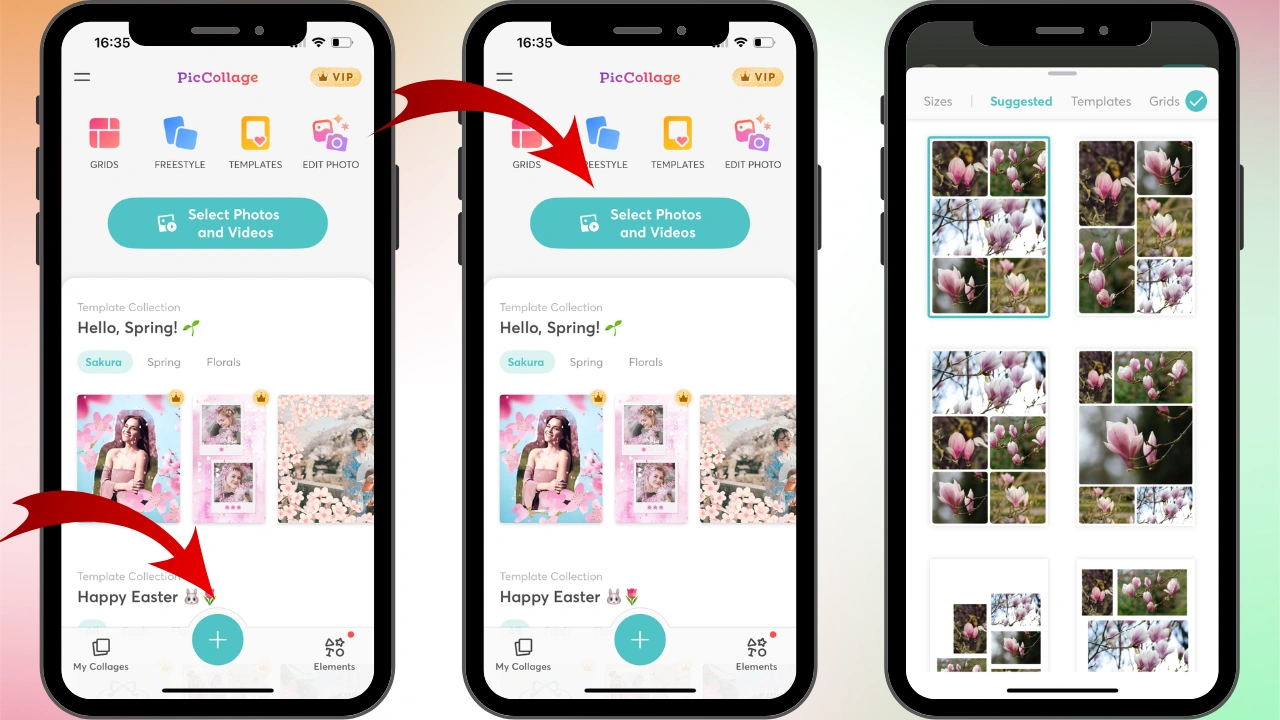
- You don’t want to use ready-made templates? Do you need more flexibility and control while designing a collage? It’s possible in this app, as well, but the steps slightly differ. First, click on the “+” icon, then go to Grids > See All. Here, you’ll be able to choose a frame shape and a collage grid that you like as well as the number of elements that your collage should have. Tap on the option that you like, then import your photos.
- Tap on Done when you’re finished with designing your collage.
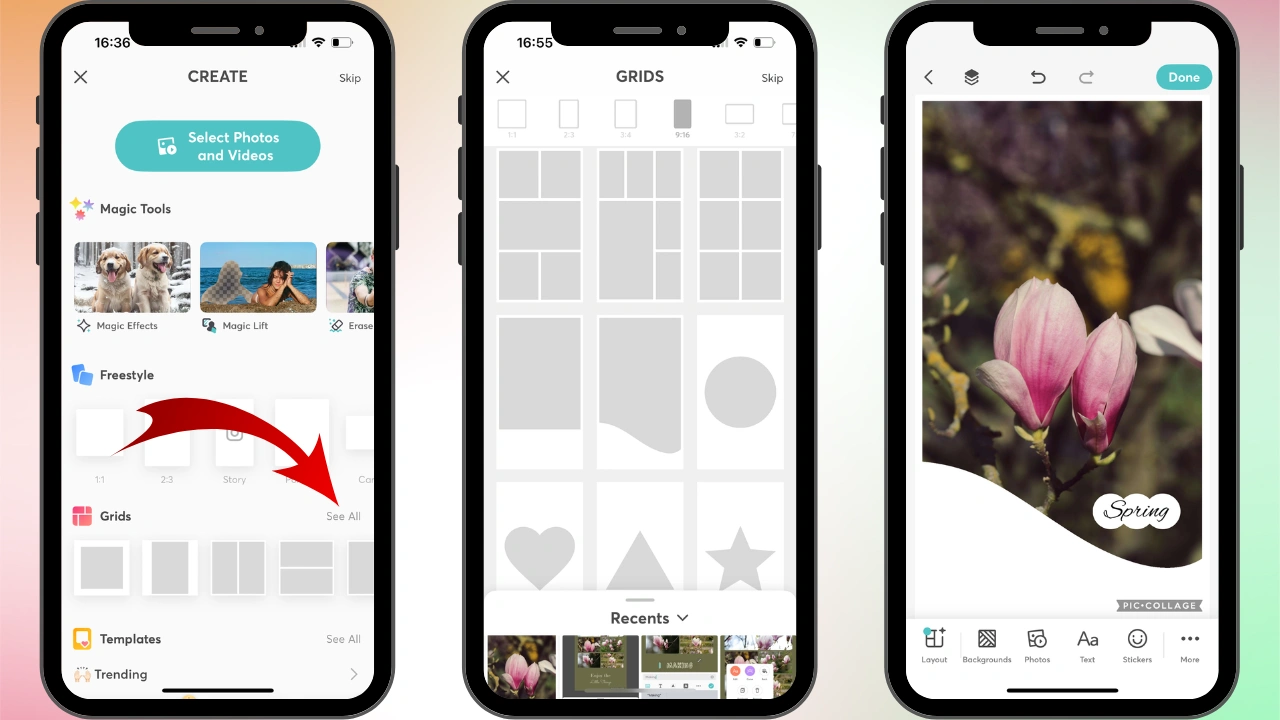
Please note that before each photo is added, a window will pop up asking you to sign up for a 7-day free trial or buy the paid version. To keep using this app for free, just close this window by tapping on the X in the upper left corner.
The main advantages of PicCollage:
- It offers a diverse toolkit for creating collages and adding image captions. You can experiment with different styles and colors.
- A great selection of ready-made templates will definitely inspire you.
- There some eye-catching frames with different shapes for a single image. So, you won’t even need to combine several images into one to create a brochure or a postcard.
- All grids are available for free.
Main disadvantages:
- Unfortunately, the free version of the app adds a watermark to your photos.
- Frequent pop-ups offering to buy the paid version can be quite annoying.
Wrapping Up
Now you know how to make a photo collage on an iPhone. With the right app at hand, it is super easy and doesn’t require any designing skills. Decide how much creative control you need, and choose the tool based on that. The collage-making apps featured in this guide should be more than enough to dazzle your friends and make a lasting impression on your social media followers.
 Visual Watermark
Visual Watermark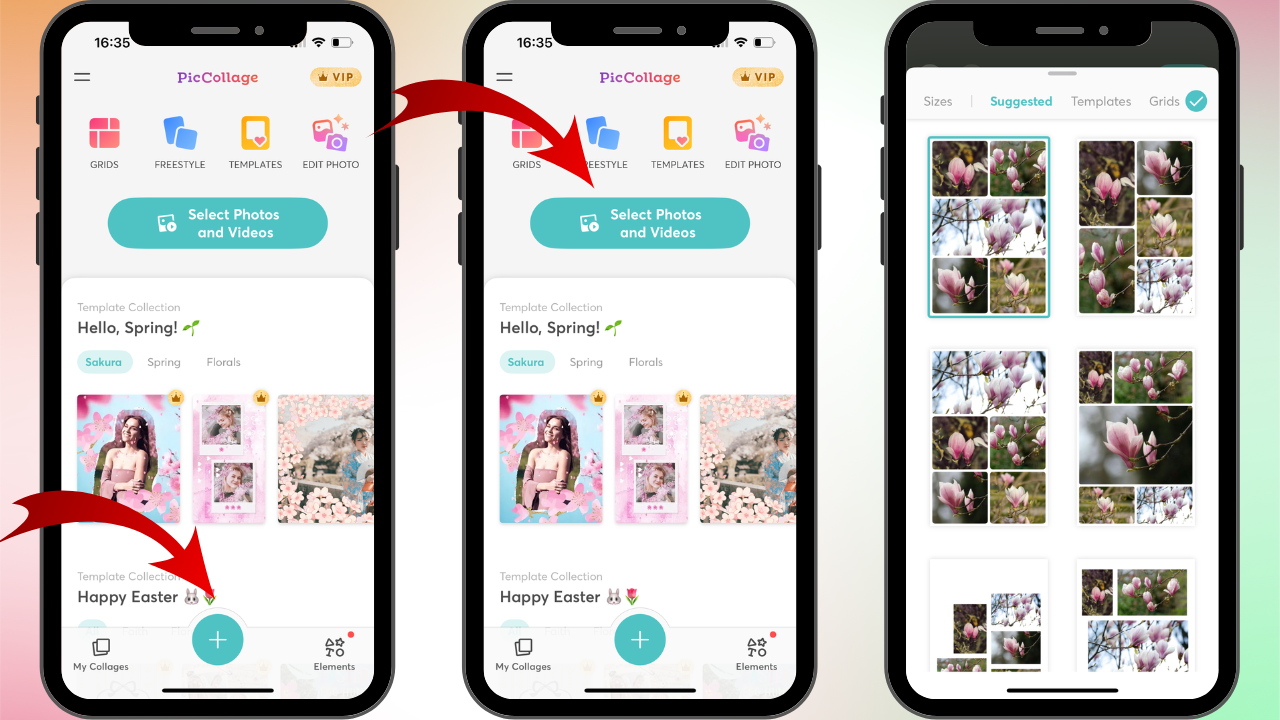
 by
by 