You can use a photo text editor in lots of different situations. With these edited pictures, you can share messages with a recipient, design postcards, or create colorful posts for Facebook and other social networks. You can even add details about exactly when the picture was taken so you can remember the event years later.
Today we are going to look at several photo text editors that make the process of adding text to pictures as easy as possible. Our list includes apps for computers and mobile devices, as well as various online programs.
Why Use a Photo Text Editor
There are several reasons why you should use a photo text editor. As mentioned above, these types of editors are great for creating greeting cards. It can also be a good way to add text to images in the following scenarios:
- With a caption, you can assert ownership.
- A caption with a link to your site or social networks is great for free advertising on the Internet.
- You can also add more information, such as when exactly it was taken, what is shown in the photo, and so on.
Guidelines for Adding a Caption Correctly
It is impossible not to mention the aesthetic aspect as well. The caption on the photo should not only be informative, but it should also visually complement your picture. To achieve a perfect combination, it is worth considering a number of factors:
- Font. Choose in accordance with the style of the photo. In this case, it is extremely important that the inscription can be easily understood.
- Font size. The inscription should be neither too small nor too big. It is important that it should be clear without distracting the viewer’s attention from the picture itself.
- Color. The inscription on the photo can be both contrasting and neutral. The main thing is that it should fit in the overall composition of the photo.
- Location. Here it all depends on the author’s preferences, but again, make sure that the text does not overlap the photo itself.
Top photo text editors
Most image text apps have an extensive list of tools. You can customize the font, text style, colors, and other settings. Below, we’ll tell you about a few photo text editors that will help you with your processing.
AnyMP4
You will find that AnyMP4 is mostly used for video editing, but you can also use it for adding text to images. One more interesting feature is the slideshow. You can create a slideshow by adding specific text to each picture if you want. The program supports many artistic transitions, filters, etc. You will also be able to add music to the finished video or slideshow.
Pros:
- Text overlay on the photo in just one click
- Many built-in templates for text
- Ability to customize the font, size, color, and more
Cons:
- Limited functionality in the free version
- The duration of the created clip cannot exceed 2 minutes.
Visual Watermark
Visual Watermark is a multifunctional watermark software that will allow you to add text or add logo to your photos. There are several watermarks that you will be able to add to your images, including text options.
Some of the main features of the editor include:
- 60 built-in templates. If you don’t want to spend time creating your own watermark, you can use one of the suggested templates.
- More than 900 fonts. You’ll be able to change the font of your text, making sure it blends into your photo.
- Change the size of your photo after editing. If you’re using copyright lettering, resizing your photo gives you extra protection for your photo.
- Automatic watermark removal protection. Another measure to protect your photos - even if someone decides to remove the copyright caption, they are unlikely to succeed due to the special algorithm for adding captions.
With the help of the editor, you can also adjust transparency, color, and position, among others.
To add text to a photo, you need to:
- Go to the official Visual Watermark website and go to the Add Text to Photo tool.
- Upload the jpg you want to process.
- Add text to the photo and make the necessary adjustments.
- Save the result.
Some of the advantages of Visual Watermark creator include:
- It’s an online tool, so you won’t need to download anything to your computer. You can even process photos from your cellphone.
- You can use the app for free.
- Many settings and additional features.
- Adding text to an image only takes a couple of minutes; the program is simple and intuitive.
GIMP
GIMP is another popular image editor that you can use to add text to your photos. With GIMP, you can also add logo, stickers, etc. to your images. There are also ample options for customizing text - style, font, color, and more.
Advantages:
- The free version of the editor has unlimited functionality.
- The program can be installed on computers with any operating system.
Disadvantages:
- The program has a complicated interface, it will take time to figure everything out.
- Only basic fonts are available without artwork.
- The program must be downloaded on your PC.
Pixlr: Photo Editor
Pixlr: Photo Editor is another online tool for your pictures. You can add images for editing from your device, from cloud storage, or you can simply provide a link to the image on the Internet. In this program, you can change the position of text, its orientation, font, and many other parameters.
Advantages:
- Convenient and simple interface.
- Most of the photo processing tools are available for free.
Cons:
- The free version of the editor has a lot of annoying ads.
- The editor is not suitable for working with photos in RAW format and high-resolution files.
Fotor
Next up we have a versatile photo editor that allows you to add text to your pictures. The editor works online, conveniently allowing you to unlock a myriad of ways to customize your images with added text: alter content, adjust style, and so much more all without the need to install any software.
Pros:
- Simple interface and effects for photo editing.
Cons:
- In order to gain access to the service, you must open an account.
- For optimal photo editing efficiency, a speedy Internet connection is a must.
- Upgrading to a premium plan is required to unlock the full potential of this platform.
Photo text editors for smartphones
For smartphone users, there are multiple text-adding apps available to choose from. Both Android and iOS can take advantage of these apps that allow users to add text to their photos right from their mobile devices. Let’s explore some of the leading options currently on the market.
Phonto
With more than 400 fonts - the majority of which are free - it’s a breeze to add distinctive text to your images. And, for added features, you can upgrade to a paid subscription. It gives you access to an array of customization options, so you’ll be able to enhance your pics just the way you want, from altering text size and color, to modifying backgrounds and transparency.
Pros:
- Fast photo processing for social media.
- Lots of customization settings for text.
Cons:
- Lots of ads in the free version of the app.
- Occasionally, there are bugs that interfere with the processing of photos.
Textgram
Unleash the creative potential of your pictures with the use of a convenient photo text editor, Textgram. With this app, you can easily add or modify wording on your photos simply by selecting from an array of compatible fonts, backgrounds, stickers, emojis, and more.
Furthermore, the app has its own store and marketplace, packing a hefty selection of additional fonts and backgrounds readily available for purchase.
Pros:
- Quickly add text to photos right on your smartphone.
- Add emoticons to make your caption more emotive.
Cons:
- Deteriorates the quality of the picture after processing.
- You can’t copy and paste text, everything is entered manually, and that can take a long time.
Word Swag
If you need to work with special fonts, adding them to your photos, you should have a look at the Word Swag app. All you need to do is upload the images from your smartphone and with this app you can place your text anywhere in the picture. Then, you can easily share the finished product on social media sites such as Facebook, Twitter, and Instagram.
Pros:
- Large number of supported fonts.
- Fast publication of processed images on social networks.
- Frequent updates with the addition of new effects.
Cons:
- Many fonts, logos, and effects are only available in a paid version.
- You will need to buy a paid subscription to receive updates for the app.
Conclusion
In this article, we have discussed the best photo text editors with which you can easily add any caption to your images. You can choose the right one for you, depending on your needs and the device you are using. For those looking to add captions to their images, Visual Watermark is a great choice. It’s a universal photo text editor that accommodates users on Windows, Mac, iPhone, and Android. Plus, its free features provide ample coverage of all your basic needs.
 Visual Watermark
Visual Watermark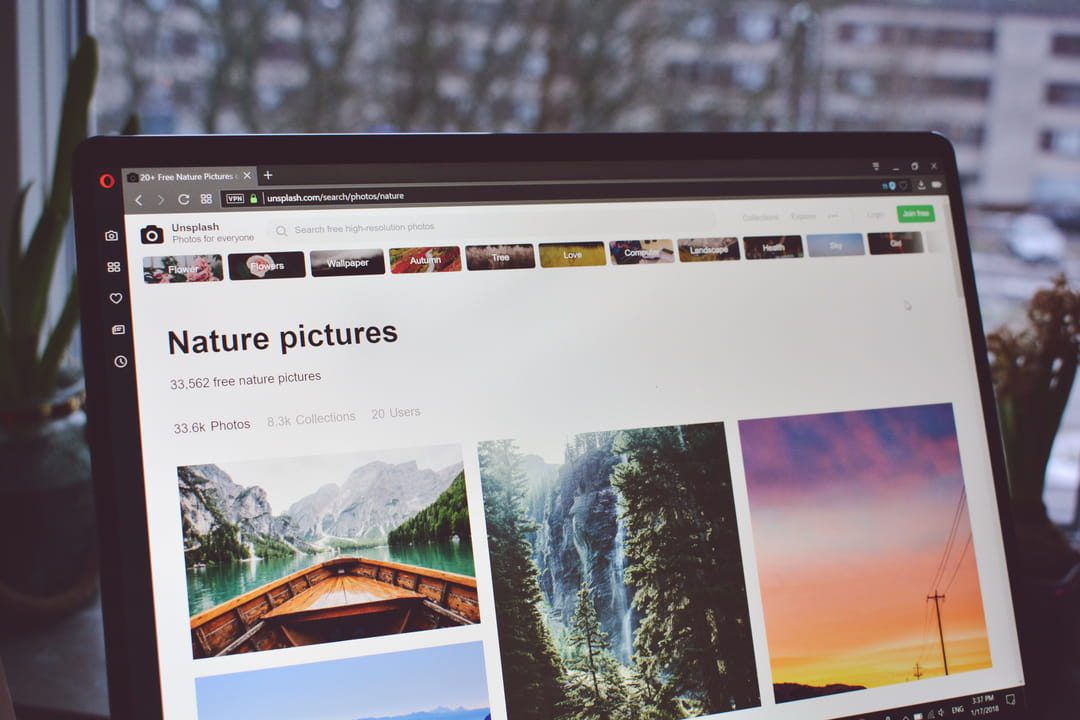
 by
by 