You should consider copyright protection if you create content on your iPhone to publish online. It’s easy to take ownership of photos, videos, and other content on the Internet. Especially if the author is not marked in any way.
The easiest way to protect your content is to use a text watermark.
Such a label is placed on the photo and signals that the content already belongs to someone.
Many iPhone owners do not use watermarks because they think the process will take a long time.
You need to transfer the photo from your phone to your computer, download complex photo editing software, process the image, and re-upload it to your smartphone to publish it on social media.
In reality, all edits can be carried out directly on your smartphone. Below, we will explain how to add text to photos on an iPhone in various ways, and also consider what else you might need to do this.
Why Might You Need to Add Text to a Photo on an iPhone
The main reason is that the text acts as a watermark. This label on your image will help:
- prevent copy-paste of images without specifying a link to the source;
- exclude the possibility of theft of a picture with it then being copyrighted;
- void reuse of content; and
- prohibit subsequent editing of the image without obtaining permission from the author.
Text labels on photos are often posted by people who sell their iPhone shots on stock photo websites. The buyer can buy the picture, and the author will send him the original without watermarks in case of purchase.
Watermarks on photos can also be seen in online stores. Owners take unique product shots and do not want competitors to copy the image and post it on their sites.
There are a few more options for adding text to photos on an iPhone. For example, you can quickly turn your picture into a postcard. And the text also attracts attention. Such an image in the feed is more likely to be noticed. Another, more unusual way to use text on an image is to turn your photo into an actual comic book.
What Does a Watermark Look Like?
Most often, watermarks on a photo can look like this:
- the name of the author or copyright holder of the picture, made in a stand-out font;
- a combination of text and graphics; or
- the introduction of the logo of the photographer or a specific company.
How to Add Text to a Photo on an iPhone: Let’s Consider a Few Services
The first thing that comes to the mind of the content owner is to add text to a photo on an iPhone using a standard editor. But you should be prepared to face difficulties from the get-go. Processing changes the original image – you cannot save two pictures simultaneously (with and without processing). Another disadvantage is that you must create a new text template and add it to the photo each time. If you need to process multiple images simultaneously, it will take you a significant amount of time.
It is much more convenient to download special watermark maker to your phone. It is designed to add text or add logo to photos and does not have complicated settings, so it is easy to learn.
Below, we will share five services for adding text to a photo on an iPhone. From there, you can choose the best option for you.
Watermarkly
Watermarkly is a simple, efficient, and user-friendly smartphone app. It supports batch processing to add text to photos on an iPhone in just a few seconds. In the program, you can create your logo and save it as a template – this will speed up processing in the future. Another advantage is that the program works only with copies of the image. Your originals remain intact.
The main features of the program include:
- adding text of any format;
- resizing the watermark;
- rotating the label in any direction;
- fine-tuning transparency levels; and
- quickly filling the image with watermarks.
In the application, you can choose from 1000 fonts, shades, and effects to make your text unique. You can use the main functions of the program for free and also apply a watermark to 10 images at once.
PhotoMarks
The program will allow you to leave text comments on pictures and export the processed result without losing quality. It is possible to use multiple logos and layers on your text. This gives you complete creative control over the watermark for your image.
Processed photos can be saved to the camera roll or immediately shared on social networks such as Twitter, Facebook, and Instagram.
The app costs $4.99 and is available for smartphones running iOS 9.0 and above.
Impression
The program will allow you to add text to a photo on an iPhone in just a few clicks; you do not need to understand the process. There are several fonts to choose from in the settings. You can also change the saturation, hue, brightness, transparency, and other parameters using the sliders. You simply drag and drop your mark to your chosen spot on the photo.
The app does not offer photo-sharing options. It is also available for a fee ($2.99) and is suitable for devices with iOS 11.0 and higher.
iWatermark
The program was created so professionals and ordinary users could quickly protect their pictures from illegally copying using watermarks. iWatermark does not only allow you to add text to photos on an iPhone. Other opportunities also include working with graphics, QR codes, etc.
There are only 160 fonts to choose from, but you can make changes in the settings to better fit the text into the composition of your image.
The app is suitable for smartphones with iOS 8.0 or later. To access all features, you must purchase the full version for $1.99.
A+ Signature
The main feature of A+ Signature is support for working with handwritten text. As a result, you can create a truly unique signature. You can use more than one logo or signature on one image. This allows you to experiment when processing a picture. Other features include an extensive library of available fonts and ready-made templates.
A watermark in the form of a logo or text can be customized to your liking – change the transparency, slope, shadow, and much more. The program allows you to use the created logos in other iOS applications.
To enjoy all the features, you need to purchase the app for $1.99 from the official store. It is suitable for devices with iOS 9.3 and above.
Basic Rules for Placing a Watermark
Be aware that the indiscriminate placement of text and logos on your images can ruin the overall look.
The best option is to put an inscription in the corner of the picture so that the label will look appropriate and relevant, and will not affect the overall aesthetics of the image.
The disadvantage of this method is that the watermark is easy to remove by using an editor to crop it out.
If you want to add text to a photo on an iPhone with the specific intention to protect it, place the text somewhere in the middle. However, make sure that the mark does not cover any key elements of your image. Also, ensure that the mark is not applied to people’s faces.
In simple words, the placement of the text will depend on the goals desired. If you want to protect your photo, put a watermark on the most visible part of the photo. In all other cases, the best place is in one of the image’s corners.
How to Add Text to an iPhone Photo Without Messing Up the Image
Many authors don’t use watermarks because they can spoil the aesthetics of the image. This opinion has grown since the first stock photos had marks present on the entire frame. They were extremely bright and noticeable. With such watermarks, appreciating the image fully and understanding what the author wanted to say took time.
But with the right approach, most of these problems can be avoided.
Here are some tips for you:
- Be mindful of the size of the watermark. It should not be too big;
- Give preference to plain text, so it will not attract undue attention to itself;
- Avoid essential details of your composition, as well as people’s faces. These are not the best places for a watermark;
- Make sure that the mark does not blend into the background of your shot and that viewers will not perceive it as part of the image;
- Check that all information from the watermark is easy to read. If the viewers can’t read the text, the meaning of this label will be null; and
- Make sure that each element in your photo carries a semantic meaning, do not place tags just for the sake of having them.
Using our tips, we hope you can work with text and other watermarks on your photo appropriately. Don’t be afraid to experiment. Using a label in your pictures can become part of your corporate identity.
More About Photo Editing on iPhone
How to Resize an Image on an iPhone
 Visual Watermark
Visual Watermark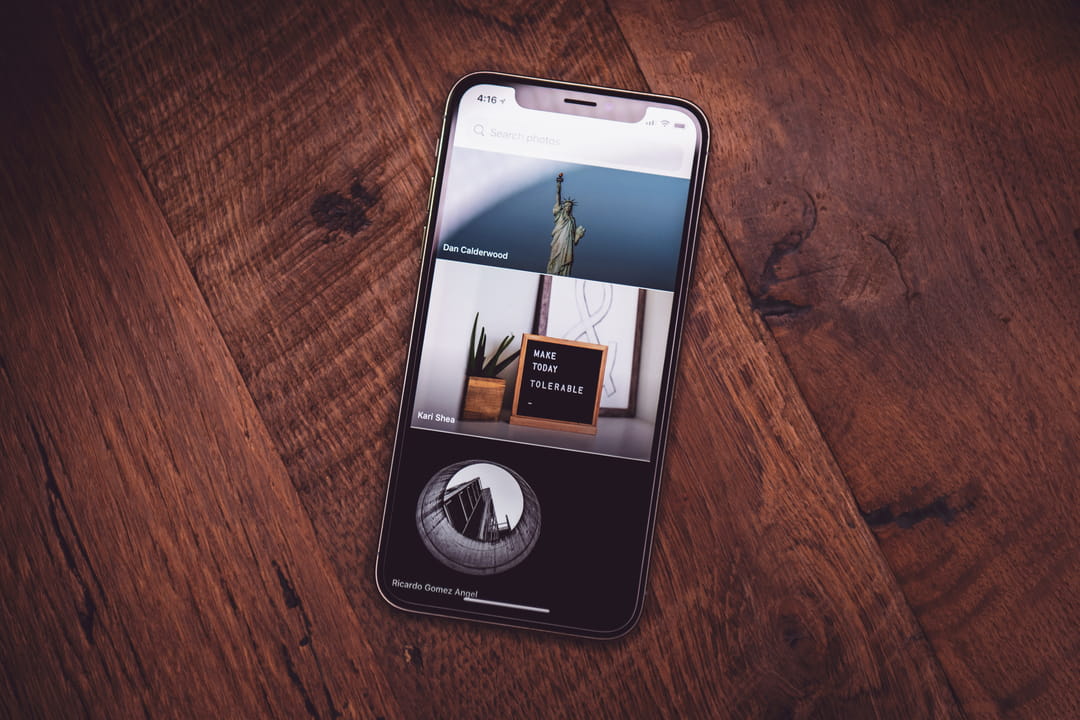
 by
by 